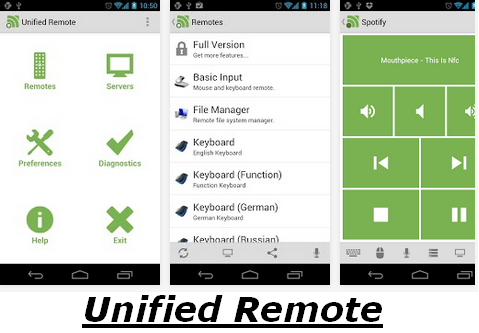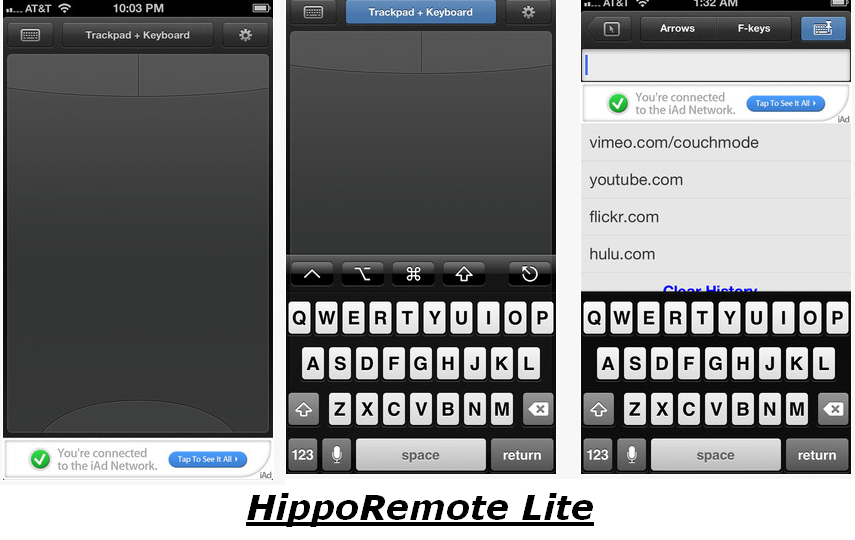Windows 7 and 8 computers using command prompt in Windows computers. Nowadays, WiFi network has became a must for all as if it's a basic human need :P. Most of our tech gadgets such as smart phone, iPad, tablet and etc comes with WiFi support feature. I can say most of the people have at least one WiFi support device like smart phone or any other. Most of the technology gadgets includes WiFi support feature for many purposes like for easiest web surf for the user, to download large size games or movies, to share music and videos from one device to another, to save the battery life time of the gadget, and many more. So when you own any of WiFi supportable gadgets, you need a WiFi network to enjoy yourself.
Normally you need a WiFi router and a Faster Internet Connection to create a WiFi network in your home. But today I'm going to show you how to create a WiFi network without a WiFi router. So if you are planning to buy a router to create a WiFi network in your place, here is the trick to save your router cost $70-$90. We can easily create a WiFi hotspot in Windows computers using cmd with few commands. Follow my given below steps to create WiFi hotspot successfully without a router.
Recommended to Check -
What are the Things You Need to Create WiFi Hotspot
- Working internet connection
- In-built or external WiFi adapter which supports to share internet with other WiFi devices
- A laptop with Windows operating system (Windows 7 or Windows 8/8.1)
How to Find-out Whether Your WiFi Adapter Supports to Share Internet or Not
First of all you have to find out whether your WiFi adapter can share internet with other devices or can't. Most of the latest laptops comes with in-built WiFi adapter which supports to share internet connection with other WiFi devices. Whatever, let's check whether your WiFi card has the ability to create a hotspot or not.
- Open command prompt with administrative mode
- Type this command and hit Enter > netsh wlan show drivers
- As shown in the above screenshot, now you can check whether Hosted network supported is Yes or No
> If Hosted network supported shows No, you cannot create a WiFi hostpot in your laptop
- DO NOT close the cmd, because we have to do some more steps in command prompt
How to Create WiFi Hotspot Network
- To create WiFi hotspot, you want to set wireless parameters such as SSID and wireless password
- Type or copy paste the given below command in cmd and then hit Enter to start the service
- When you type the command and hit Enter, if you get the result as shown above in the screenshot, then you are on the right track :)
If you wish to change the WiFi hotspot name and password, then change the SSID and KEY in the command. I have given my hotspot name as 'mywifi' and my hotspot password as 'abcdef1234'. So if you want to change the hotspot name and password, replace the command ssid=******** key=******** as your wish.
Now you have to start the created WiFi hotspot in your Windows computer with another command in cmd. Type or copy paste the following command and hit Enter to start the WiFi hotspot as shown in the below screenshot.
netsh wlan start hostednetwork
That's all. If you get the result as shown in the above screenshot, you have successfully started the WiFi hotspot in your Windows computer.
What is the Most Common Error When Creating WiFi Hotspot and the Solution
Sometimes you might get an error message as 'your hosted network couldn't be started', while trying to create the WiFi hotspot using command prompt.
If you get this type of error while creating WiFi hotspot, make sure your laptop's WiFi is turned on and also enable wireless adapter.
How to Share the Created WiFi Hotspot with Other Wireless Devices
Now you are just one step behind to share your created WiFi network with other wireless devices. So here is the final steps to share the internet connection through wireless network with other gadgets.
- Go to Control Panel --> Network and Sharing Center
- Then click on Change adapter settings
- Now you can see the newly created hotspot connection
- Now you have to Right Click on the current network connection and select Properties
- In the Properties windows, go to Sharing tab and put a tick on 'Allow other network users to connect through this internet’s connection'
- Then type the name of newly created hotspot in 'Home networking connection' area as shown in the below screenshot
- Now click on OK
That's all the setting to create a WiFi hotspot network in Windows computer using command prompt. Now you can connect any of your wireless enabled devices such as smart phone or tab to the internet using newly created WiFi hotspot in windows 7, 8 and 8.1 computers. Here I have connected my iPhone to the new WiFi hotspot network, created by Windows command prompt.
Recommended to Check -
How to Turn On or Turn Off the Created WiFi Hotspot Network
Now you might wonder how to turn on/turn off the newly created WiFi network. If you are using a router to access wireless connection in your gadgets, normally you switch on/off the router to turn on/off the wireless network. But in this case, we are using WiFi hotspot without a router involvement. So here I will show you a simple trick to switch on/off the wireless hotspot any time using shortcuts.
How to Turn On WiFi Hotspot
- Right Click on the desktop --> New --> Shortcut
- As shown in the below screenshot, type the following line in the shortcut location path and click on Next
- Now change the shortcut name as 'Start WiFi' and then click on Finish
That's it. Now a shortcut has created in desktop to turn on the WiFi hotspot network. If you want to turn on the wireless connection, just double click on the shortcut file and start using WiFi with other devices.
How to Turn Off WiFi Hotspot
- Right Click on the desktop --> New --> Shortcut
- As shown in the below screenshot, type the following line in the shortcut location path and click on Next
- Now change the shortcut name as 'Stop WiFi' and then click on Finish
That's it. Now a shortcut has created in desktop to turn off the WiFi hotspot network. If you want to turn off the wireless connection, just double click on the shortcut file.
How to Delete or Disable the WiFi Hostpot Network
Delete or disable the WiFi hotspot network in Windows computer is so easy. If you don't like to share your WiFi hotspot with others, you can easily delete or disable it. If you delete the hotspot network completely, you need to create it again, if you wish to use. So disabling the hotspot network is always a better choice. You can enable it any time as your wish.
How to Delete WiFi Hotspot Network
- Go to Control Panel --> Network and Sharing Center
- Click on Change adapter settings
- Now you can see all the network connection
- Now you have to select the particular WiFi hotspot network and Right Click on it
- Then click on Delete
- That's all, now you have successfully deleted the WiFi hotspot network
How to Disable WiFi Hotspot Network
As I've mentioned above, if you disable the WiFi hotspot instead of deleting it, you can easily enable the WiFi hotspot network anytime when you need a wireless connection. To disable WiFi hotspot,
- Go to Control Panel --> Network and Sharing Center
- Click on Change adapter settings
- Now Right Click on the WiFi hotspot network
- Then click on Disable
- That's all, now you have successfully disabled the WiFi hotspot network
If you wish to enable the WiFi hostpot network again, repeat the above given steps and Right Click on the particular network and then click on Enable. So again you can use the WiFi hotspot network with the same hotspot name and the password.
Final Words
This is a simple trick to create WiFi hotspot using command prompt in all the Windows 7, 8 and 8.1 computers. So if your laptop/computer hardware supports to create a wireless network, you don't want to buy a WiFi router for wireless access and this simple hidden trick can save your money on cost of a router. I believe all the tech geeks are loving this trick. I have given you a very clear explanation on this trick with necessary screenshots. Feel free to share this trick with your friends and if you face any problem regarding this trick, the comment section is for you!
No comments
Posted at Tuesday, August 19, 2014 | by
yousaf ali