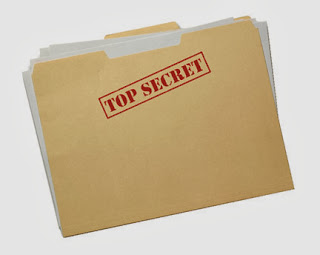
To Hide and Show a Folder is not a latest trick but still very useful for everyone who want to Save personal data in his/her Hidden folder, so that in the mean time he/she will show the hidden folder and access to his/her personal data.
For example you save your very personal images in the Folder and you
must want that no one could access this folder even you want that this
folder become hide and no one can see it that where the folder is, then
this trick is a perfect for your. In filezooby we want to gain you
better knowledge so that you make a cross on Computer, because this the
age of computer technology. So let's start the method of hiding the folder in all kind of windows i.e. Windows 2000, Xp, 7, Vista, 8 and 8.1
Follow this Easy Guide:
How to Hide any File OR Folder with one same method?
1. Create a folder OR a file which you want to Hide
2. Right Click on the folder OR File
3. Now Click on "Properties" and Tick on "Hidden"
4. Press "Apply" button then press "OK"
Now your Folder OR File has been Hidden
How to Show any File OR Folder with one same method?
1. Now Go to Control panel >> Folder Options >> View >> Hidden files and folders >> Show hidden files,folders and drives
2. Finally Press Apply button and then press OK button
Generally in all windows "Folder and search options" has already been on "Don't show hidden files,folders and drives"
If really like our work then please kindly support us by like us on facebook and subscribe us by enter your email ID below, Thank You
If really like our work then please kindly support us by like us on facebook and subscribe us by enter your email ID below, Thank You










0 comments:
Please don't create any link in comment. Otherwise your comment will not be approved.
If you have any Question or Problem then tell us by commenting us on fileyousaf.blogspot.com
Regards: Muhammad Yousaf